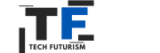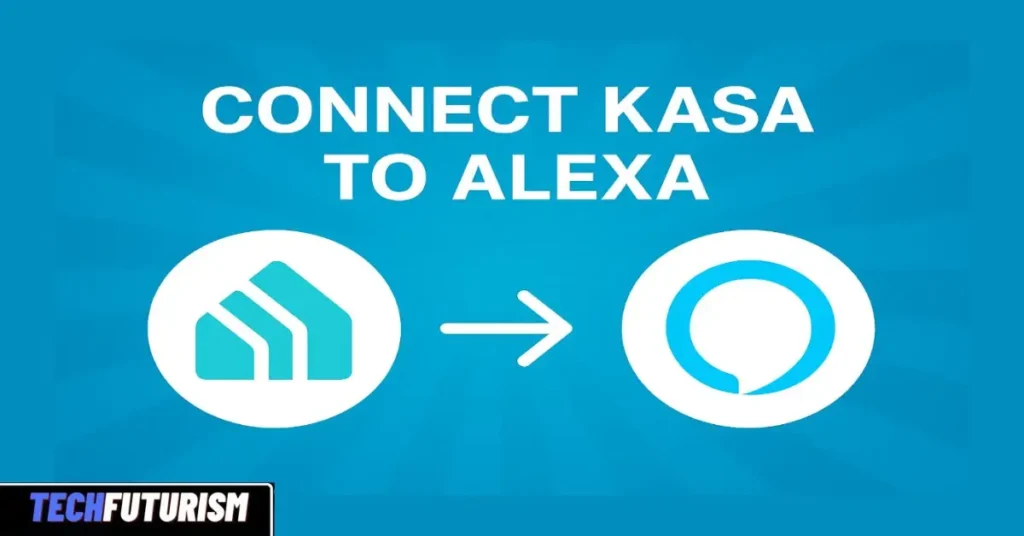Smart homes are no longer the future—they’re the now. But setting them up can still be a little tricky. One common question that comes up for new users is how to connect Kasa to Alexa. If you’ve recently bought Kasa smart devices, like bulbs, plugs, or switches, and want them to respond to your Alexa voice commands, you’re in the right place.
Let’s walk through this together in plain language—with real examples, helpful links, and pro tips to make your setup smooth and frustration-free.
- Does Kasa Work with Alexa?
- Do You Need Alexa Dot for Kasa Bulbs?
- Kasa and Alexa: Why They’re a Great Match
- How to Connect Kasa Smart Plug to Alexa
- How to Connect Kasa Smart Plug (Alternate Method)
- How to Unlink Kasa from Alexa
- How to Connect Tapo to Alexa
- Real-Life Anecdote: Why It Matters
- Pro Tips for a Smooth Experience
- Final Thoughts: Why You Should Connect Kasa to Alexa Today
- 📌 Frequently Asked Questions (FAQ)
Does Kasa Work with Alexa?
Yes, absolutely! Kasa smart devices are designed to work seamlessly with Amazon Alexa. This means you can control your lights, plugs, cameras, and more using just your voice—no need to pull out your phone.
Once you connect Kasa to Alexa, you’ll be able to say things like:
- “Alexa, turn on the living room lights.”
- “Alexa, dim the bedroom lights to 50%.”
- “Alexa, is the coffee maker plugged in?”
Pretty cool, right?
Do You Need Alexa Dot for Kasa Bulbs?
Here’s a question that trips up a lot of people: Do you need an Echo Dot or another Alexa device to use Kasa bulbs?
The answer is no, but it helps.
You can control Kasa smart bulbs entirely from the Kasa Smart app, but if you want voice control through Alexa, you’ll need a device that has Alexa. This could be:
- An Echo Dot
- An Echo Show
- Or even just the Alexa app on your smartphone
So while a smart speaker like the Echo Dot makes it easier to use voice commands hands-free, it’s not strictly required.
Kasa and Alexa: Why They’re a Great Match
When you pair Kasa and Alexa, you unlock a world of smart home automation. Imagine walking into your house and saying, “Alexa, I’m home,” and your lights, heater, and TV all turn on automatically.
These two systems complement each other perfectly:
- Kasa provides reliable, easy-to-use smart hardware
- Alexa offers powerful voice control and automation.
Together, they bring convenience and futuristic functionality right into your home.
How to Connect Kasa Smart Plug to Alexa
Ready to get started? Here’s the exact process to connect your Kasa Smart Plug to Alexa.
Step-by-Step Setup:
- Plug in your Kasa Smart Plug and wait for the LED to blink orange and green.
- Open the Kasa Smart app on your phone.
- Tap the ‘+’ icon to add a new device and follow the setup prompts.
- Once your device is added, name it something easy to say, like “Coffee Maker.”
- Now, open the Alexa app.
- Go to More > Skills & Games and search for “Kasa Smart.”
- Tap Enable to Use, then log in to your Kasa TP-Link account.
- Once linked, tap Discover Devices or say “Alexa, discover devices.”
- Alexa will find your plug and add it to your device list.
That’s it! Now you can say, “Alexa, turn on the coffee maker,” and your smart plug will obey.
How to Connect Kasa Smart Plug (Alternate Method)
If the steps above didn’t work for you, here’s a quick troubleshooting method:
- Delete and reinstall the Kasa Smart app
- Power cycle your router and plug
- Make sure your Kasa account is verified with a valid email.
Also, make sure your Alexa and Kasa apps are updated to the latest version.
How to Unlink Kasa from Alexa
Sometimes things go wrong, or you need a fresh start. In that case, here’s how to unlink Kasa from Alexa:
- Open the Alexa app
- Tap More > Skills & Games > Your Skills
- Find and tap Kasa Smart.
- Choose Disable Skill
- Confirm and then re-link if needed.
You can also remove individual Kasa devices under Devices > Plugs/Lights, then tap the gear icon and hit Delete Device.
How to Connect Tapo to Alexa
You might’ve heard of Tapo, another line of smart home devices from TP-Link. The process to connect Tapo to Alexa is very similar to Kasa:
- Download and set up your device in the Tapo app
- In the Alexa app, go to Skills & Games and search for Tapo.
- Tap Enable, log in, and authorize
- Ask Alexa to Discover Devices
Now your Tapo smart plugs, bulbs, and cameras will work just like Kasa!
Real-Life Anecdote: Why It Matters
When my friend Lisa moved into her new apartment, she wanted to surprise her partner with a smart home setup. But nothing seemed to work—until she figured out she hadn’t enabled the Kasa Skill in Alexa.
She followed the steps in this guide, and now her home responds to her voice like magic. Her smart plugs and bulbs make her life easier from morning coffee to bedtime lights.
Her advice? “Don’t skip the skill enable step. That’s where the magic happens.”
Connecting Kasa to Alexa is one small step in seeing how smart home technology can make everyday life easier, safer, and more comfortable.
Pro Tips for a Smooth Experience
- Use simple names for devices. “Living Room Light” works better than “Big Lamp Near Couch.”
- Group devices in the Alexa app to control them together: “Alexa, turn off the bedroom.”
- Create Alexa Routines for multi-step commands like “Goodnight” or “Movie time.”
- Keep your devices on the same Wi-Fi network (2.4GHz only for Kasa).
Final Thoughts: Why You Should Connect Kasa to Alexa Today
If you’ve ever dreamed of walking into a room and having it light up like magic, it’s time to make that a reality. When you connect Kasa to Alexa, you’re not just turning on smart devices—you’re upgrading your entire living experience.
Whether it’s waking up to a warm glow or powering down with a voice command, this integration brings ease, efficiency, and a little bit of fun into your daily life.
Recommended Products
- 👉 TP-Link Kasa Smart Plug (Amazon)
404 - 👉 TP-Link Kasa Smart Light Bulb (Amazon)
- 👉 Echo Dot (5th Gen) with Alexa
Now go ahead—connect your Kasa to Alexa and start living smarter. Need help along the way? Just say, “Alexa, help me set up smart home devices.”
📌 Frequently Asked Questions (FAQ)
How to pair Kasa with Alexa?
Pairing Kasa with Alexa is pretty simple once you know the steps. Here’s how to do it:
Set up your Kasa device (like a smart plug or bulb) using the Kasa Smart app.
Make sure it’s working and connected to Wi-Fi.
Open the Alexa app on your phone.
Tap More > Skills & Games, then search for Kasa Smart.
Tap on the Kasa Smart skill and hit Enable To Use.
Log in to your Kasa account and authorize the connection.
Once it’s linked, tap Discover Devices or just say “Alexa, discover devices.”
Set up your Kasa device (like a smart plug or bulb) using the Kasa Smart app.
Make sure it’s working and connected to Wi-Fi.
Open the Alexa app on your phone.
Tap More > Skills & Games, then search for Kasa Smart.
Tap on the Kasa Smart skill and hit Enable To Use.
Log in to your Kasa account and authorize the connection.
Once it’s linked, tap Discover Devices or just say “Alexa, discover devices.”
Alexa should then find your Kasa device and pair it automatically.
How do I connect my TP-Link device to Alexa?
To connect a TP-Link device (like Kasa or Tapo) to Alexa, the method is pretty much the same across all models:
First, install and set up the TP-Link device in its official app—either the Kasa Smart app or the Tapo app.
After setup, open the Alexa app.
Go to More > Skills & Games, and search for Kasa Smart or Tapo, depending on your device.
Enable the skill and log in to your TP-Link account.
Alexa will ask for permission to link your accounts—approve it.
Finally, tap Discover Devices or ask “Alexa, discover devices.”
Your TP-Link device should now appear under Devices in the Alexa app, ready to be controlled with voice commands.
Why is Alexa not finding my Kasa Smart Plug?
If Alexa isn’t finding your Kasa Smart Plug, don’t worry—this is a common issue, and it’s usually an easy fix. Here are some things to check:
Wi-Fi Connection: Make sure your plug is connected to a 2.4GHz Wi-Fi network, not 5GHz.
Kasa App Setup: Confirm the plug is set up correctly in the Kasa app and appears online.
Skill Linking: Double-check that the Kasa Smart skill is enabled in the Alexa app and properly linked to your account.
Device Naming: Use simple and unique names for your plug, like “Lamp” or “Fan.”
Update the Apps: Make sure both the Kasa and Alexa apps are updated to the latest versions.
Restart Everything: Power cycle your smart plug, router, and phone, then try discovering the device again.
If it still doesn’t show up, try removing the device from the Kasa app, resetting it, and going through the setup process again from scratch.
How to reset Kasa Smart Plug with Alexa?
Alexa doesn’t directly reset the plug, but you can manually reset your Kasa Smart Plug, then re-pair it with Alexa. Here’s how:
🔄 To Reset the Plug:
Hold the button on the Kasa Smart Plug for about 10 seconds until the LED blinks orange rapidly.
This resets the plug to factory settings.
Open the Kasa app and set it up again like a brand-new device.
Once added, go back to the Alexa app and either:
Tap Discover Devices, or
Say “Alexa, discover devices.”
Your plug should reappear in your Alexa device list and be ready to be controlled by voice.