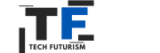Looking to make your home smarter without breaking the bank? One of the most seamless and affordable ways to get started is with Kasa Google Home integration. Whether you’re automating lights, controlling appliances, or managing routines, Kasa’s smart devices work smoothly with Google Home, bringing convenience and control to your voice.
In this guide, we’ll explain how Kasa works with Google Home, the setup steps, voice commands, and how it compares with Alexa—all while answering the most common questions users have.
- Does Kasa Work with Google Home? Yes, and It’s Seamless
- Add Kasa to Google Home in a Few Simple Steps
- TP-Link Kasa Not Working with Alexa? Troubleshooting Tips
- Connect Kasa to WiFi: 1st Step to Smart Control.
- Kasa Alexa Commands: If You’re Using Both Assistants
- How to Unlink Kasa from Alexa Quickly
- How to Connect Kasa Smart Plug for Google Home Control
- Unlink TP-Link from Alexa When Switching Assistants
- How to Set Up TP-Link Smart Plug (Full Guide)
- How to Connect Tapo to Alexa
- ✅ Final Thoughts: Why Kasa Google Home Is a Smart Choice
- Frequently Asked Questions (FAQ)
Does Kasa Work with Google Home? Yes, and It’s Seamless
Yes, Kasa works with Google Home natively. TP-Link’s Kasa Smart devices—including plugs, switches, bulbs, and cameras—are fully compatible with Google Assistant. Once linked, you can control all your Kasa devices with simple voice commands through your Google Nest speaker or the Google Home app.
For example:
- “Hey Google, turn off the bedroom light.”
- “Hey Google, is the living room lamp on?”
- “Hey Google, set the hallway light to 40%.”
The setup is straightforward, the performance is reliable, and the features are robust. Integration unlocks full control, including scheduling, automation routines, and room-specific commands.
Add Kasa to Google Home in a Few Simple Steps
If you’re wondering how to add Kasa to Google Home, here’s a quick walkthrough to get you connected:
1. Download and Set Up the Kasa Smart App
- Install the Kasa Smart app on your phone
- Create or log in to your TP-Link account.
- Plug in your device and follow the setup instructions to connect it to Wi-Fi.
This step ensures your devices are active, configured, and ready to be discovered by Google Home.
2. Link Kasa Smart with Google Home
- Open the Google Home app
- Tap the “+” icon > Set up device > Works with Google
- Search for Kasa Smart
- Sign in with your TP-Link credentials.
- Assign devices to rooms for easier control.
Your devices should now appear in your Google Home dashboard, ready to respond to your voice.
TP-Link Kasa Not Working with Alexa? Troubleshooting Tips
While this guide focuses on Kasa Google Home, many users experience issues when switching between platforms. If TP-Link Kasa is not working with Alexa, try these steps:
- Ensure the Kasa and Alexa apps are up to date with the latest software
- Disable and re-enable the Kasa skill in the Alexa app
- Confirm the device is online in the Kasa Smart app.
- Reboot your router and smart device.
- Delete the device from Alexa and re-discover it.
Pro Tip: Sometimes, conflicting routines across Google and Alexa can cause hiccups. Stick with one voice assistant for better stability.
Connect Kasa to WiFi: 1st Step to Smart Control.
Before linking to any smart assistant, you need to connect Kasa to WiFi correctly. Here’s how:
- Plug in the Kasa Smart Plug or device
- Open the Kasa app and touch the “+” icon.
- Choose the correct device type (e.g., Smart Plug, Switch)
- Follow the app guidelines to connect it to your 2.4GHz WiFi network.
Avoid using 5GHz networks, which most Kasa devices don’t support.
Kasa Alexa Commands: If You’re Using Both Assistants
If you’ve connected your devices to Alexa, here are some common Kasa Alexa commands:
- “Alexa, turn on the kitchen outlet.”
- “Alexa, turn off the coffee maker.”
- “Alexa, dim the living room light to 50%.”
While Kasa integrates smoothly with both platforms, remember: you can’t control the same Kasa device with different voice assistants simultaneously unless you link your TP-Link account to both platforms.
How to Unlink Kasa from Alexa Quickly
Switching from Alexa to Google Home, or just want to clean up your smart home setup? Here’s how to unlink Kasa from Alexa:
- Open the Alexa app
- Tap More > Skills & Games
- Find and disable the Kasa Smart skill.
- Optionally remove individual devices from your Alexa dashboard.
If you prefer using Google Assistant, this will help reduce command conflicts.
How to Connect Kasa Smart Plug for Google Home Control
Connecting your Kasa Smart Plug is a foundational step. Here’s how:
- Plug it into a standard power outlet
- Open the Kasa app and tap “+”
- Select Smart Plug and follow the prompts to connect to WiFi.
- Give your plug a unique, descriptive name like “Bedroom Lamp” or “Coffee Maker.”
- Link it via the Google Home app.
Once added, you can use your voice to toggle it on or off instantly.
Unlink TP-Link from Alexa When Switching Assistants
If you’re transitioning from Alexa to Google Home, you should also unlink TP-Link from Alexa:
- In the Alexa app, go to Devices
- Tap the gear icon on your TP-Link device.
- Scroll down and tap Remove Device.
- Disable the Kasa Smart skill & under Skills & Games.
This helps prevent voice command confusion and duplicate control attempts.
How to Set Up TP-Link Smart Plug (Full Guide)
Here’s the step-by-step for how to set up a TP-Link Smart Plug for the first time:
- Download the Kasa Smart app
- Sign in with a TP-Link ID
- Plug the smart plug into the wall.
- Touch “+” in the app and select Add Device.
- Connect to your WiFi
- Name and assign the plug to a room.
- Link it with Google Home.
You can now use it with your voice, phone, or automation routines.
How to Connect Tapo to Alexa
Though Tapo and Kasa are both TP-Link brands, they use different apps. To connect Tapo to Alexa:
- Set up your Tapo device with the Tapo app
- Open the Alexa app
- Go to Skills & Games and search for Tapo.
- Enable the skill and sign in with your TP-Link account.
- Tap Discover Devices
Your Tapo devices will now appear and be voice-controllable via Alexa.
If you’ve read about whether Google Assistant is the same as Google Home, this will make sense—because you need both to make Kasa work with your voice.
✅ Final Thoughts: Why Kasa Google Home Is a Smart Choice
Choosing Kasa Google Home integration is one of the smartest, most budget-friendly ways to dip your toes into home automation. It’s ideal for beginners and pros alike.
Why choose Kasa with Google Home?
- ✅ Easy setup and reliable performance
- ✅ Affordable and scalable
- ✅ Compatible with a wide range of devices
- ✅ Supports routines, voice commands, and remote control
- ✅ Backed by TP-Link’s trusted hardware
Whether you’re automating a single lamp or a whole floor of devices, Kasa + Google Home offers smooth control, solid compatibility, and great value.
Frequently Asked Questions (FAQ)
Can you connect Kasa to Google Home?
Yes, you definitely can! Kasa works really well with Google Home. Once you’ve set up your Kasa smart devices (like a plug, switch, or camera) using the Kasa Smart app, you can link your TP-Link account to the Google Home app. This lets you control your Kasa devices using voice commands with Google Assistant or directly from the Google Home dashboard.
For example, you can say, “Hey Google, turn on the living room lamp,” and it’ll respond instantly. It’s super handy and doesn’t take long to set up.
How does TP-Link connect to Google Home?
Connecting TP-Link devices (like Kasa or Tapo) to Google Home is easy and only takes a few steps. First, you’ll need to:
Download the Kasa Smart app and set up your device there.
Then open the Google Home app.
Tap the “+” (plus) button in the top left.
Choose “Set up device” > “Works with Google.”
Search for “Kasa Smart” and log in using your TP-Link account.
After that, your Kasa devices will appear in Google Home, and you can control them by voice or app. You can even group devices by room and add them to smart routines.
Is Kasa a Chinese company?
Kasa is a smart home product line created by TP-Link, a global networking equipment company that was founded in China. TP-Link is headquartered in Shenzhen, China, and has been around since 1996.
Kasa products are widely available in the U.S., and the company maintains global support and data privacy policies that meet local regulations. Kasa is a smart home product line created by TP-Link, a global networking equipment company that was founded in China. TP-Link is headquartered in Shenzhen, China, and has been around since 1996.
Can I view my Kasa camera away from home?
Yes, you can! As long as your Kasa camera is connected to the internet, you can view live video from anywhere in the world using the Kasa Smart app on your phone or tablet. It doesn’t matter if you’re at work, on vacation, or just out running errands—you’ll still have access to your camera feed.
The Kasa app also lets you:
Receive motion alerts in real time
Watch recorded clips if you have a Kasa Care subscription.
Talk and listen through two-way audio (on supported camera models)
Just make sure both your camera and phone have an internet connection, and you’re good to go.